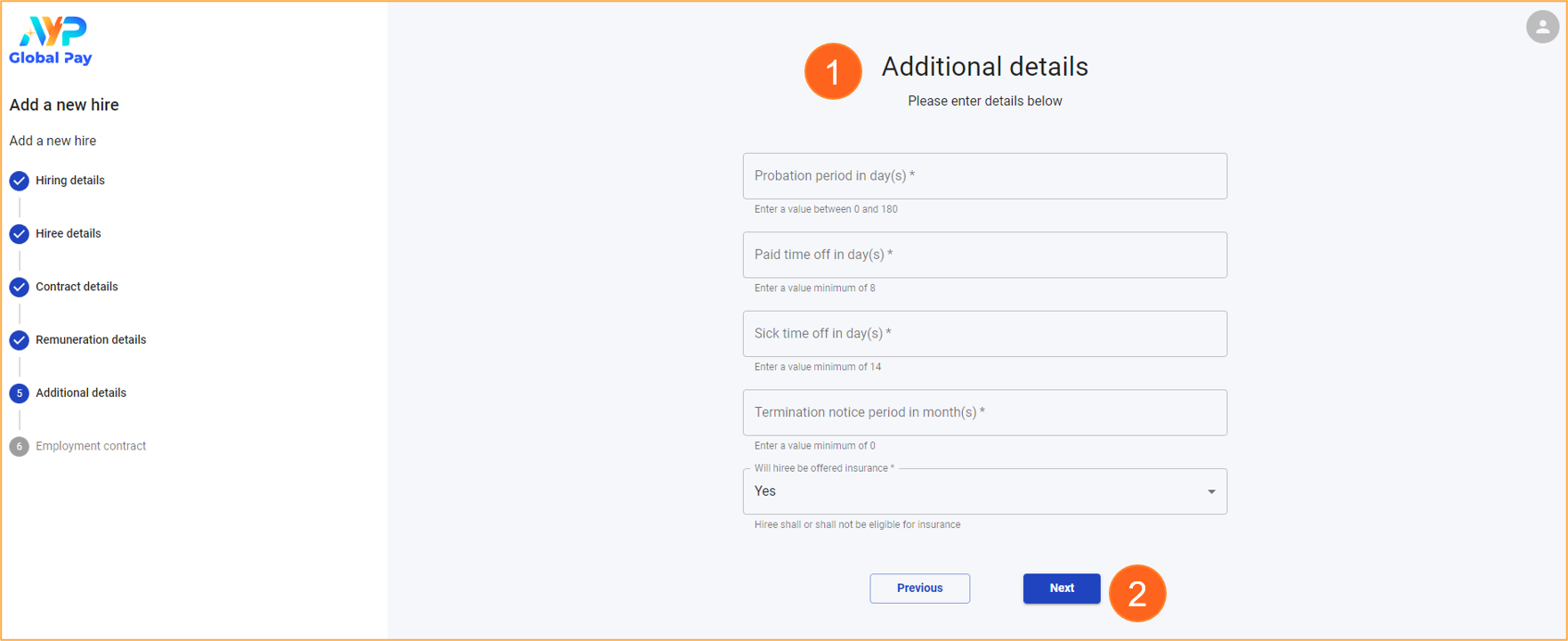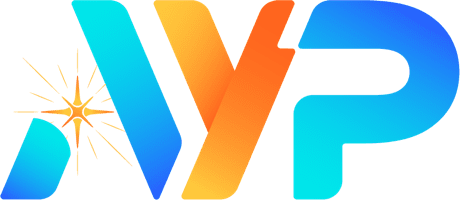Learn how to complete the Add New Hire form on AYP Global Pay with this article.
Account Status
To initiate the process, it is necessary to possess a valid and reviewed account. In the event that an account is not yet established or is currently under review, it is advised to contact the appropriate representative for further assistance.
Filling in the Add New Hire Form
Hiring Details Section
- To fill out the Hiring Details form, complete the required fields.
- Click on the Next button to proceed.
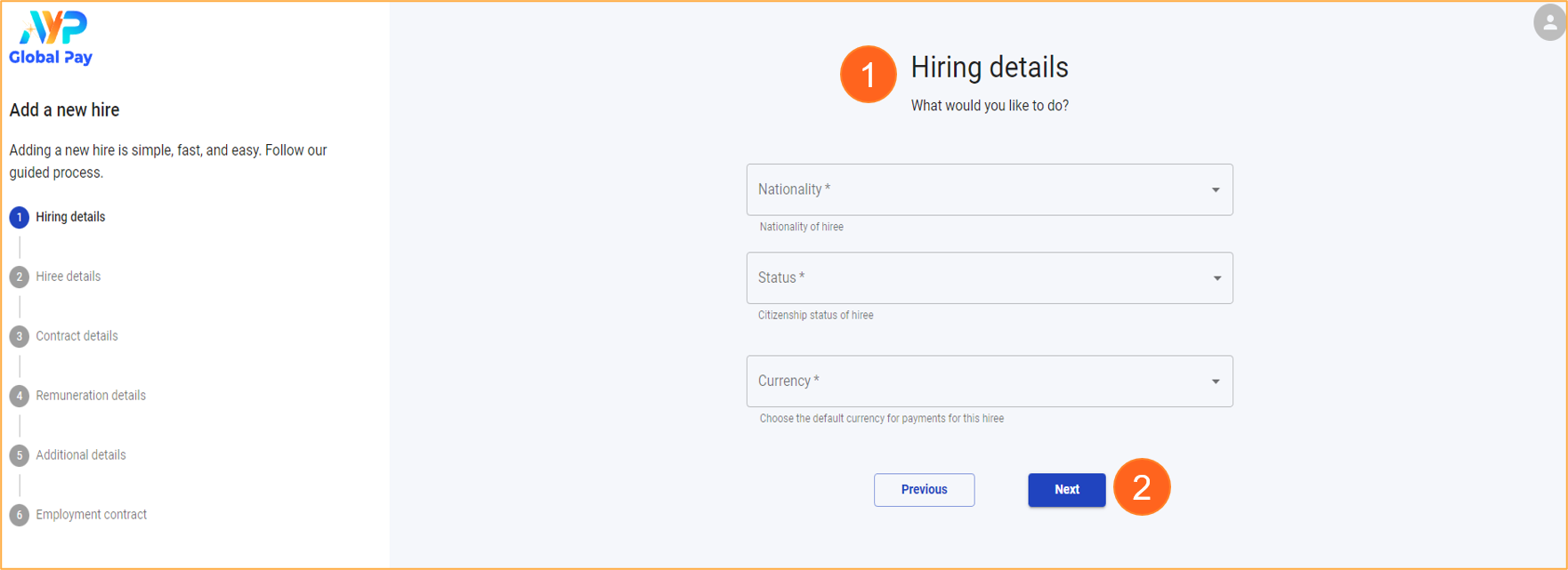
Hiree Details Section
- To fill out the Hiree Details form, complete the required fields.
- Click on the Next button to proceed.
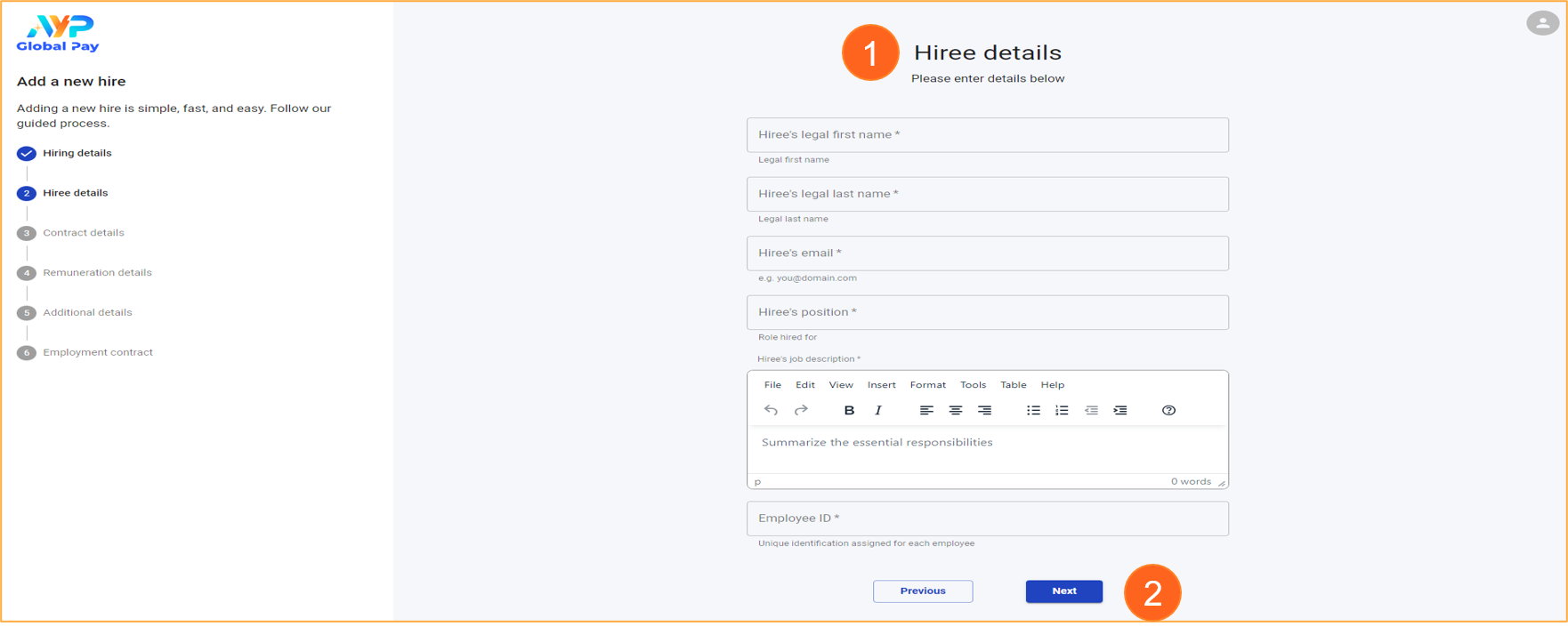
Contract Details Section
- To fill in the Contract Details form, fill in the required fields.
- If the employee is on a contract with a start date and end date, select the Fixed option for the Contract Type.
- If the employee is working in a full-time position without a specified end date, select the Indefinite option for the Contract Type.
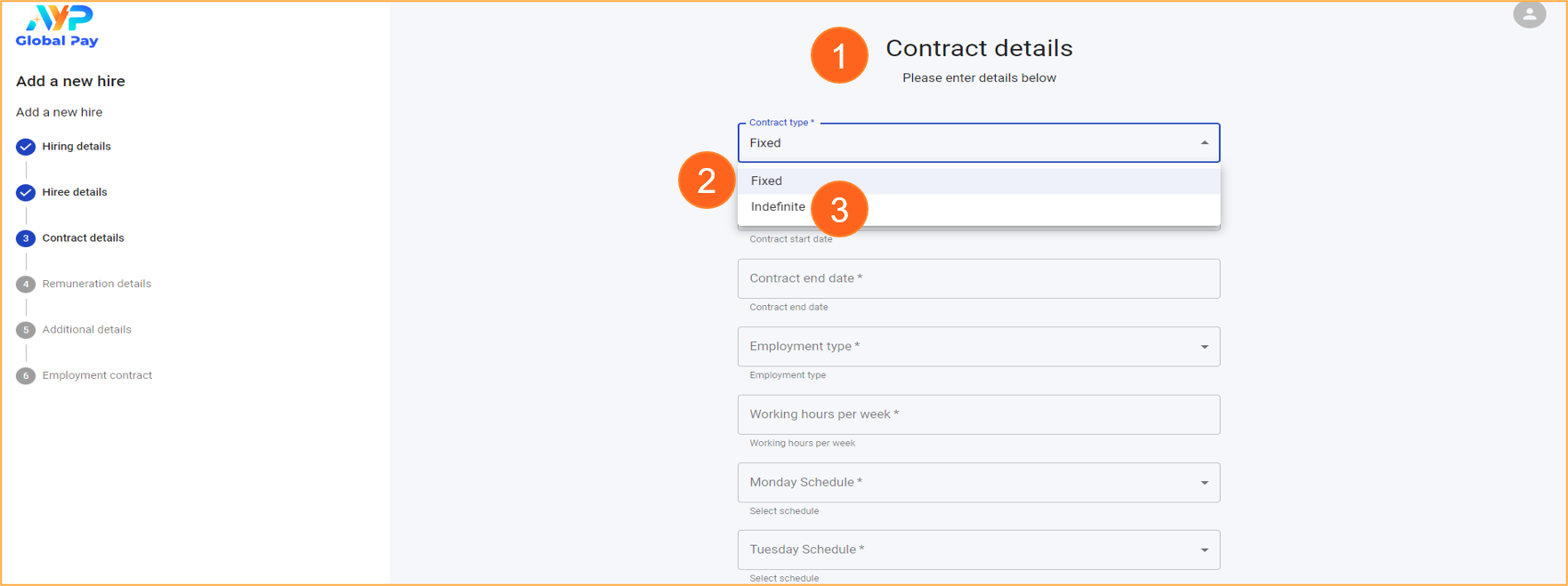
- Select the Full Time option for the Employment Type if the employee works full-time. This option allows you to define the start and end time for their working hours.
- Select the Part Time option for the Employment Type. This option allows you to specify the total working hours for the employee.
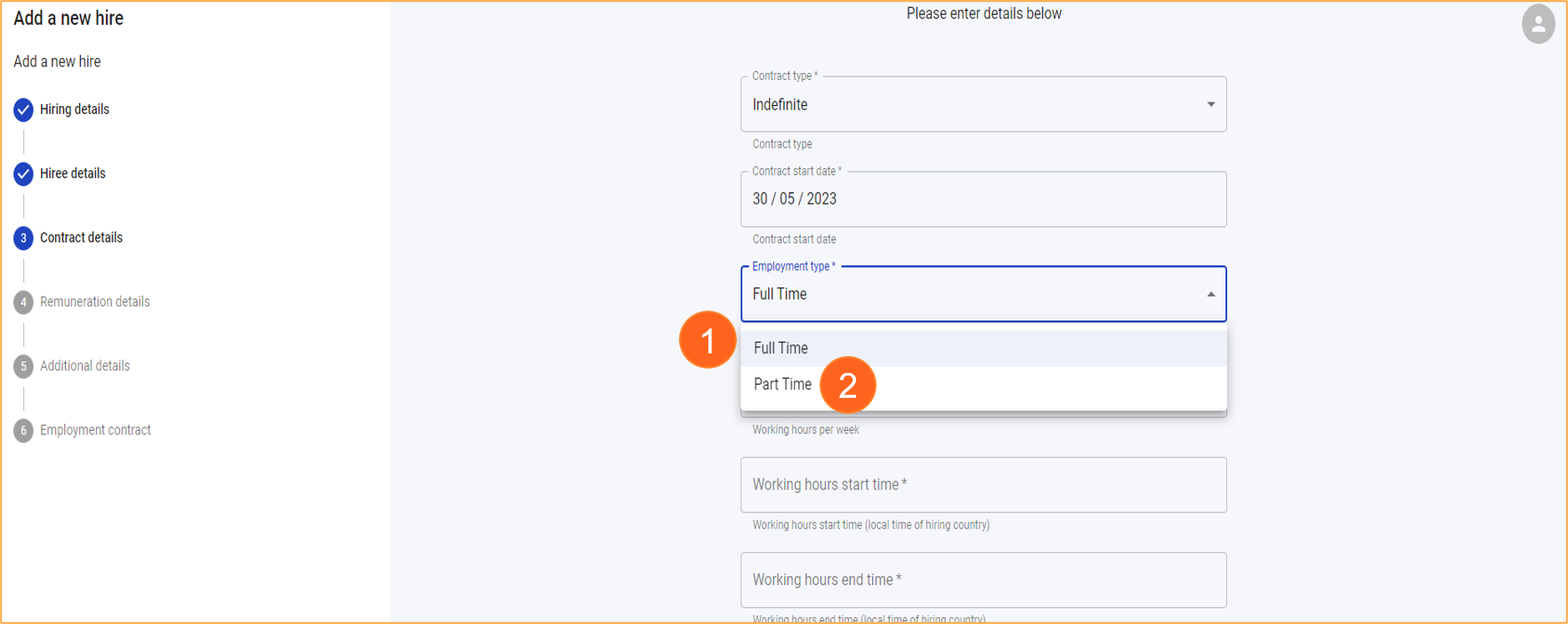
- Select the appropriate department from the available options in the dropdown list.
- If the desired department is not listed, you can add it by clicking on the Create Department option.
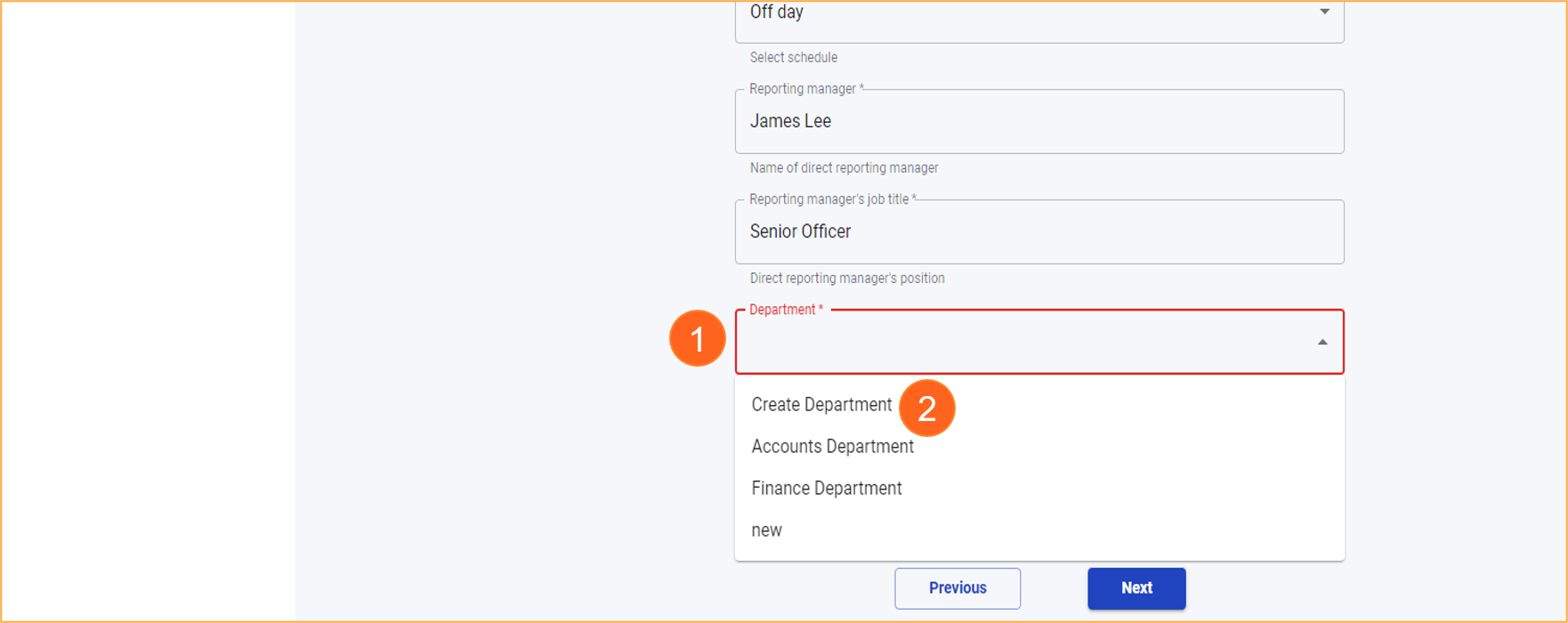
- Enter the desired Department Name in the provided field.
- Click on the Submit button to save the new department.
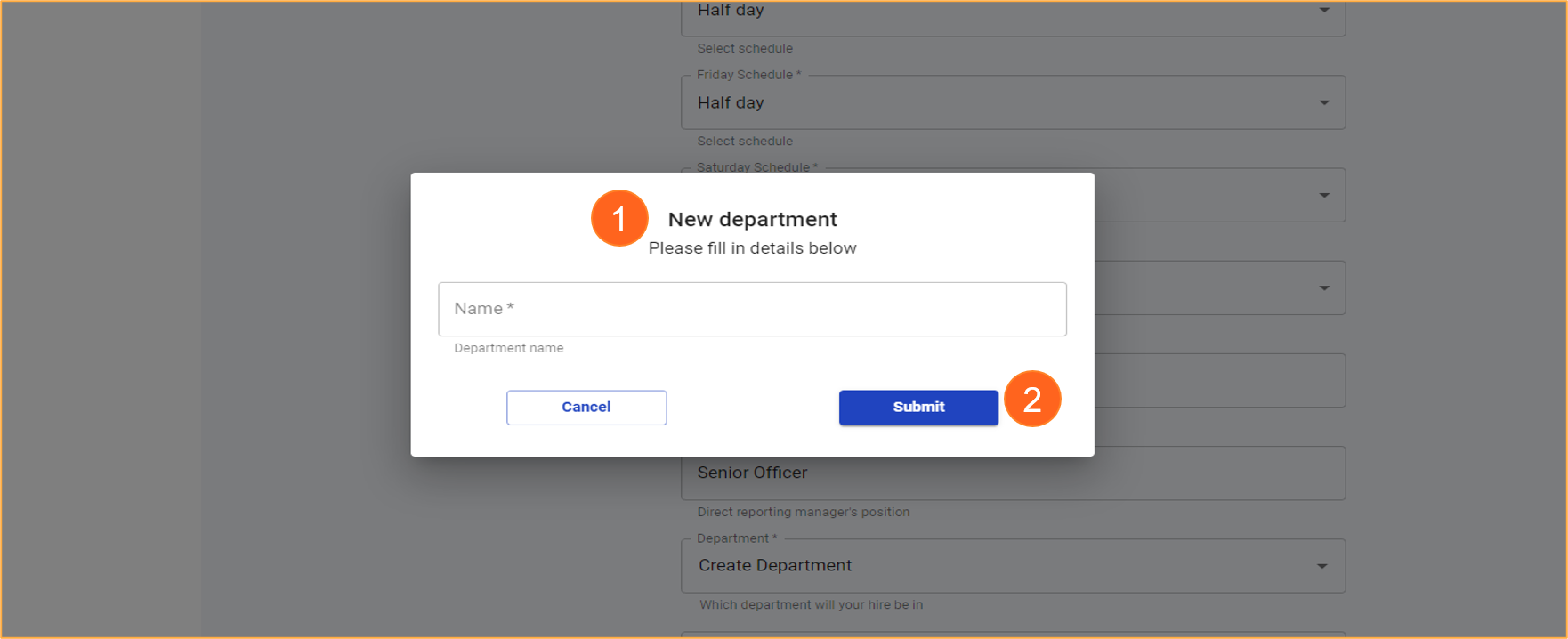
- If the location of work is the current company address, select the Company Location option for the Place of Work field. This will automatically set the location as the company’s address.
- If the employee is working remotely, select the Employee Location option for the Place of Work field.
- If the location of work is not the company address or remote, select the Other Location option for the Place of Work field.
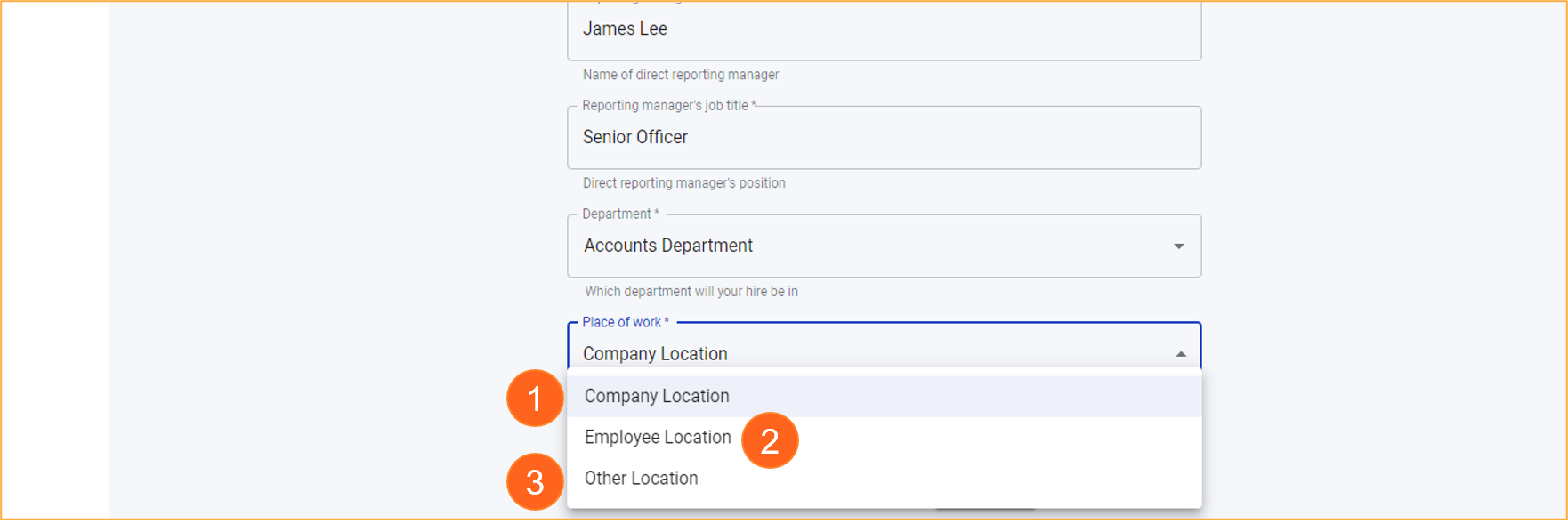
- After all fields are properly filled in, click on the Next button to proceed.
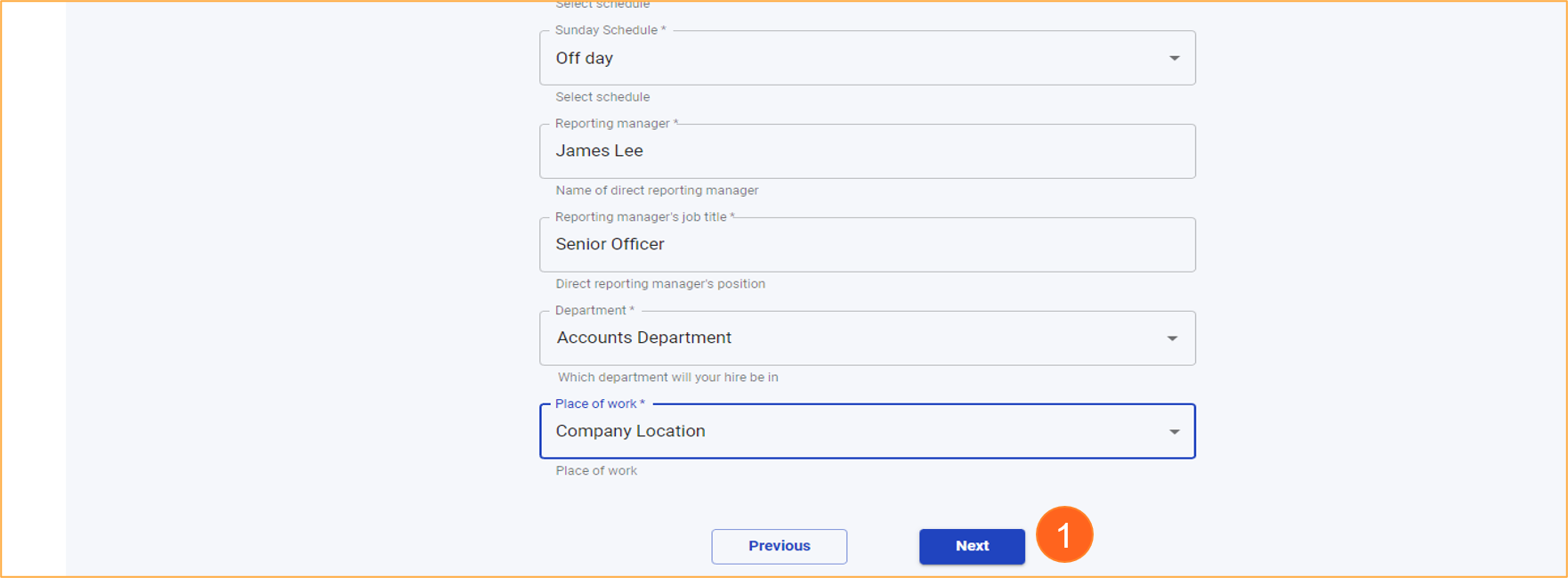
Remuneration Details Section
- To complete the Remuneration details form, fill in the required fields.
- Once you have filled in the necessary details, click on the Next button to proceed to the next step.
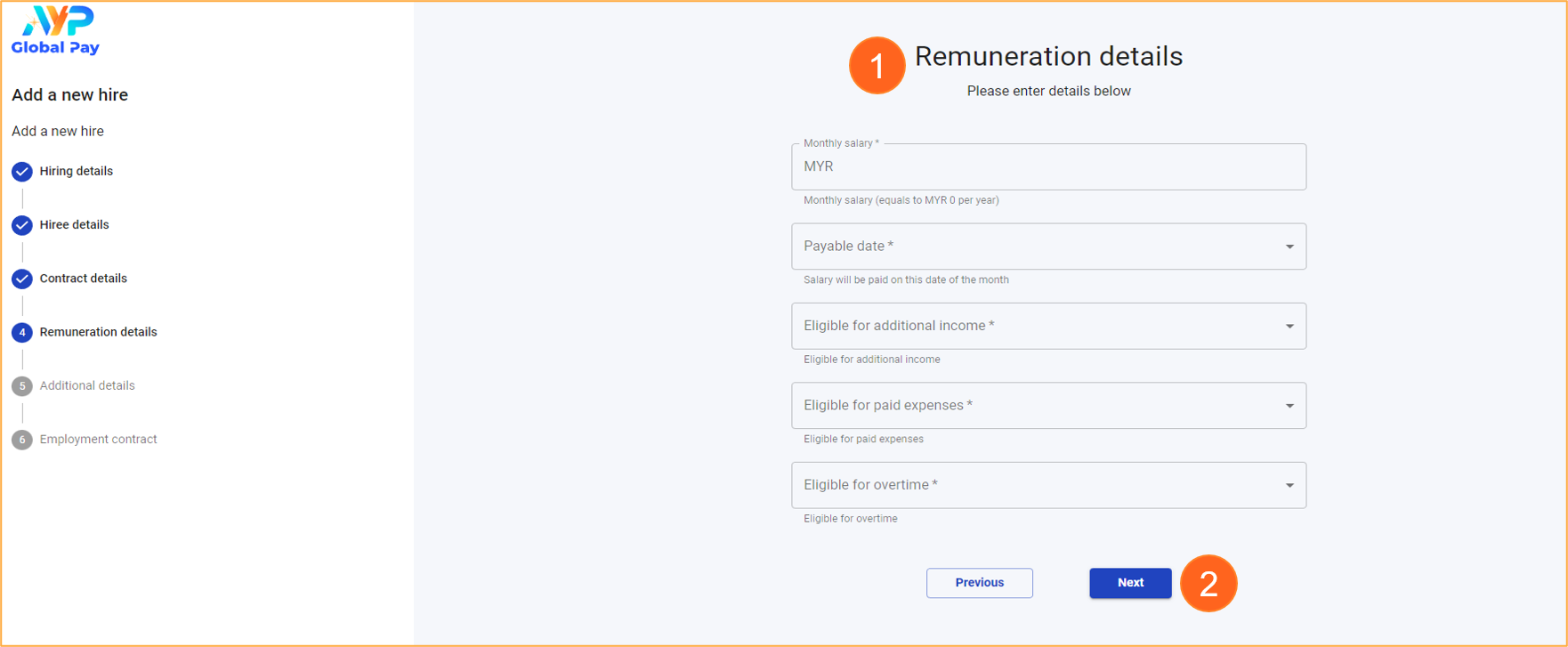
- If you select “Yes” for “Eligible for Additional Income,” specify the income description in the provided field.
- If you select “Yes” for “Eligible for Paid Expense,” specify the income description in the provided field.
- If you select “Yes” for “Eligible for Overtime,” specify the income description in the provided field.
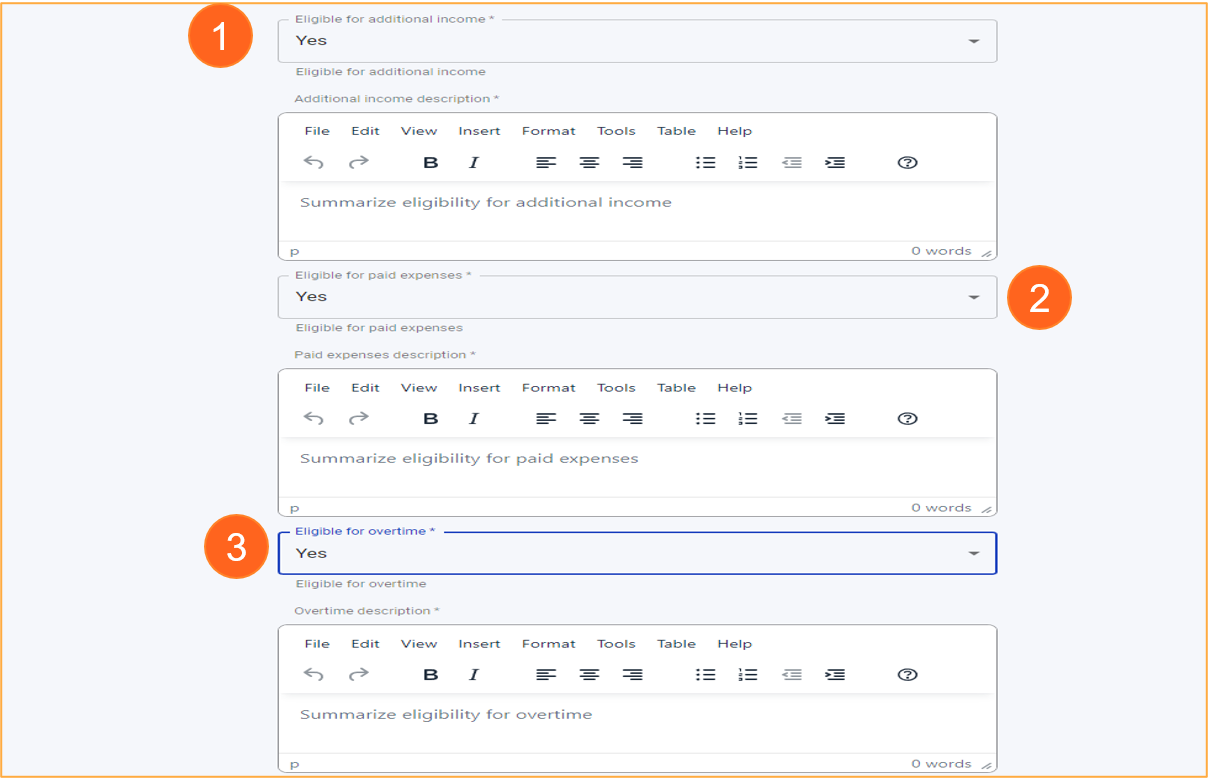
Additional Details Section
- To complete the Additional details form, fill in the required fields.
- Once you have filled in the necessary information, click on the Next button to proceed to the next step.